You can permanently delete an appointment from Appointment Book. The only time you should delete an appointment for patient of record is if you scheduled the appointment for the wrong patient or the appointment should not have been scheduled in the first place. The only time you should delete an appointment for a new patient is when that patient will not be coming to your office at all.
Note: Deleting appointments requires the "Appointments, Delete" security right.
To delete an appointment
In Appointment Book, do one of the following:
Select
an appointment, and then click the Delete
Appointment button ![]() on the toolbar.
on the toolbar.
Select an appointment, expand the File menu, and then click Delete Appointment.
Right-click an appointment, and then click Delete Appointment.
If applicable, do one of the following:
If the Password - Appointments, Delete dialog box appears, user verification has been assigned to the "Appointments, Delete" task. Do one of the following:
If your user account has been granted the "Appointments, Delete" security right, enter your credentials in the User ID and Password boxes, and then click OK.
If your user account has not been granted the "Appointments, Delete" security right, have a user with permission temporarily override this restriction so you can delete the appointment. The overriding user enters his or her credentials in the User ID and Password boxes and then clicks OK.
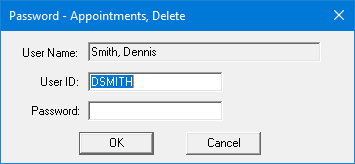
If a message appears, informing you that you do not have rights to this operation, your user account has not been granted the "Appointments, Delete" security right. To have a user with permission temporarily override this restriction so you can delete the appointment, do the following:
On the message, click Yes.
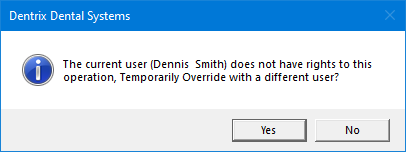
In the Password - Appointments, Delete dialog box, the overriding user enters his or her credentials in the User ID and Password boxes and then clicks OK.
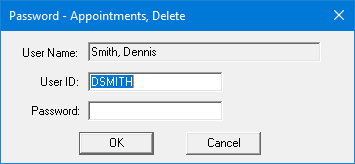
A confirmation message appears.
Click Yes.
When you delete an appointment, Dentrix Enterprise makes an entry in the audit trail, indicating the date and time you deleted the appointment.
Note: If a treatment request is attached to the appointment, the status of that treatment request changes automatically according to the following criteria:
With a reviewing provider selected, the status changes to Reviewed.

Without a reviewing provider selected, the status changes to Received.
